HubSpot's July Updates: Elixir's Top Picks
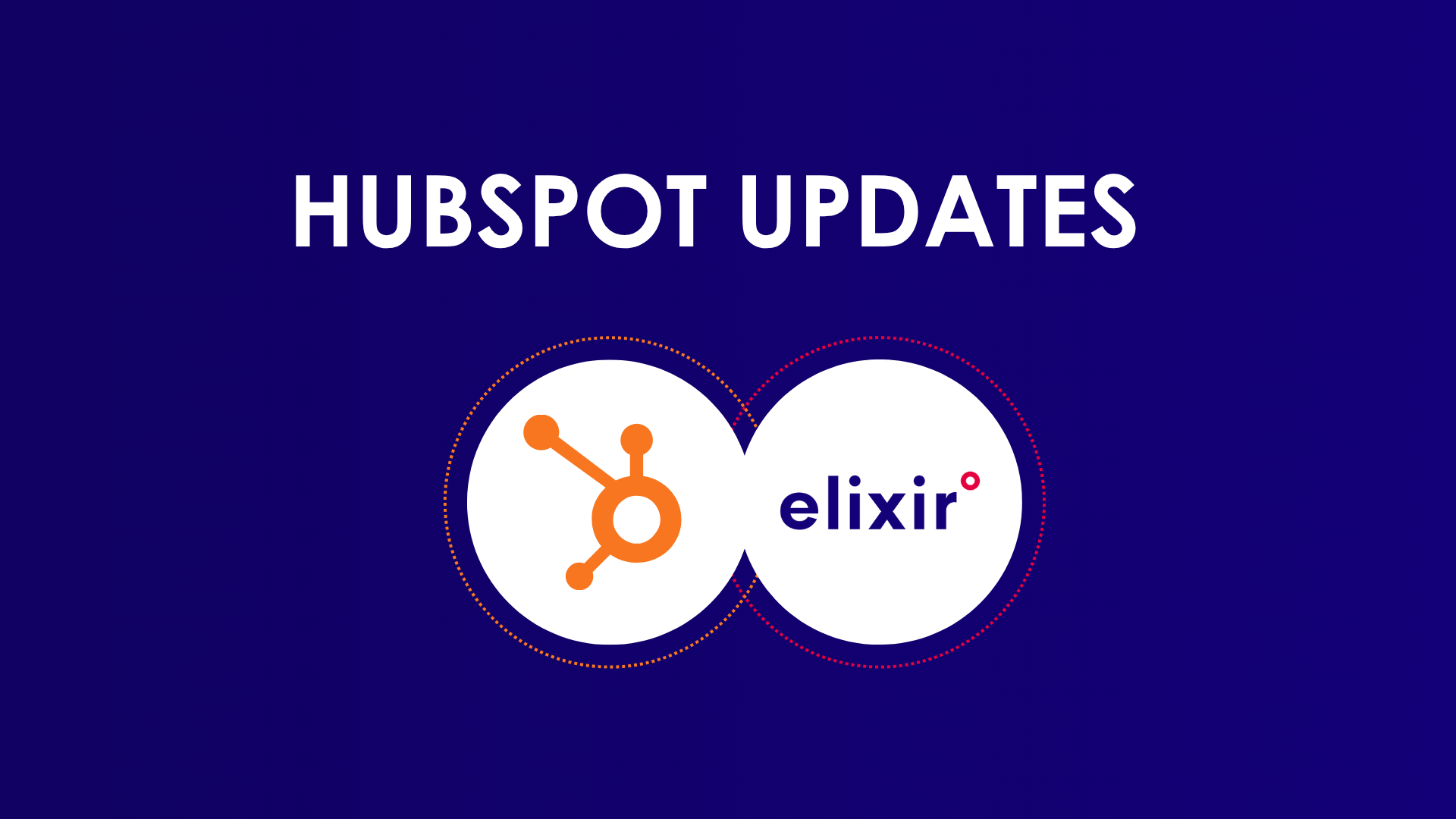
As we wrap up July, HubSpot has rolled out a range of brand-new features. Of course, Elixir- Diamond HubSpot partner, couldn’t miss sharing with you how these updates will boost your productivity, maintain the high quality of your data, improve AI assistance, and more. Let’s explore how these improvements can elevate your business!
Want to explore all that HubSpot has to offer, or feeling like you're not fully utilizing your current HubSpot setup? Let's connect with a free discovery call.
TABLE OVERVIEW
1. Allbound timeline card on record pages
4. Form Submissions Export with Date Range Filters
5. Set validation rules for HubSpot default properties
1. ALLBOUNd timeline card on record pages
What is it? This feature offers a visual calendar of activities, letting users quickly view engagement levels and access activities without constant tab-switching or endless scrolling.
The card also separates outbound and inbound interactions, showing if prospects or customers are responding to outreach.

Source HubSpot - Product Updates
Additionally, expand each activity to view more details and stay immersed in your work.

Source HubSpot - Product Updates
Why does it matter? This feature helps you save time by letting you quickly analyze timeline data, which is crucial for prospecting and managing accounts with lots of entries.
For the managers reading this, it’s particularly useful—it helps you assess your sales reps' performance and pinpoint areas for improvement.
How Does it Work? You can easily add the Allbound Timeline Card to the middle column of your record using the page editor.
- Open the page editor.
- Navigate to Settings > Objects > Record Customization.
- Choose a view.
- Click "Add Cards".
- Select "Allbound Timeline"

Source HubSpot - Product Updates
Here’s how you can interact with the Allbound Timeline Card:
Using Filters:- All Time: Choose a date range, like this week, this month, or a custom range.
- All Activities: Select which activities you want to display.
- Activity Assigned To: Filter by the HubSpot user involved in the activity.
- HubSpot Team: Filter by the HubSpot team involved.
- Clear All: Remove all selected filters.
Date Navigation: Use the arrow buttons to move through dates, scroll horizontally to view different dates, or click "Today" to return to the current date.
Full Content Panel: Click on an activity to view its details.
Who gets it? All hubs and tiers.
2.Quick Create
What is it? Boost productivity and streamline workflow by effortlessly adding new contacts, companies, deals, and tickets directly without interruptions. Integrate creation process into existing tasks to stay focused and manage work efficiently, making real-time updates where needed.

Why is it Important?
Here's how it keeps you productive and focused while working:- Improved Efficiency: Quickly add new records without leaving your page, saving time and speeding up tasks.
- Seamless Interaction: Create items anywhere in HubSpot, making the process more straightforward.
- Maintained Context: Add records within your current workspace to stay focused and avoid disruptions.
How Does it Work?
- Click on the quick create (+) button located to the right of the global search.
- Choose the type of record you want to create. The options available will depend on your permissions for that particular type of item, such as contact, company, deal or ticket.
- Fill out the creation form on the right to add your new record.
If you prefer to view the new record in a separate tab, click "Go to record" in the confirmation dialog.
Source HubSpot - Product Updates
Who gets it? All hubs and tiers.
3. Generating Reports with AI
What is it? This update makes creating Single Object reports with HubSpot AI more interactive, helping you quickly start answering business questions and refine your reports.
Why does it matter? HubSpot understands that creating reports can be challenging and time-consuming. That’s why its AI now streamlines report creation, saving you time by refining answers to key business questions and simplifying the process.
How Does it Work?
- Select "Create Report" from either the Dashboard or Report Library.
- You can then enter the new "AI Assistant" flow or find the AI Assistant within the Single Object flow.

Source HubSpot - Product Updates -
Describe your question to HubSpot AI, and it will help you begin building your Single Object reports. You can then edit, refine, and save the reports to suit your needs.

Source HubSpot - Product Updates - Adjust aspects like date ranges or filters to fine-tune the report.
- Once your report is generated, you can save it to a dashboard or customize it further using the Single Object Builder.

Source HubSpot - Product Updates
At the time of this article, the AI Assistant Report Builder currently only supports Single Object reports. It does not yet support the following:
- Multi-Object reports, Customer Journey reports, Funnels, Attribution, Comparisons, Calculations, or Custom objects.
Who gets it? All Hubs Pro+.
4. Form Submissions Export with Date Range Filters
What is it? Just as its name suggests, this new feature allows you to export form submissions filtered by specific date ranges.
Why does it matter? Previously, exporting form submissions required exporting all data and manually deleting unwanted entries, which was time-consuming and error-prone.
Now, you can directly select fields and export submissions from a specific date range.
How Does it Work?
To use this feature, follow these steps:
- Go to the Submissions section in the form from which you want to export submissions.

Source HubSpot - Product Updates - Click on "Manage Columns" to select the list of columns you need to export.

Source HubSpot - Product Updates - Click the "Export Submissions" button to open a modal where you can name your export and choose the file format (CSV, XLS, XLSX).

Source HubSpot - Product Updates - Select the date range for your form submissions export.

Source HubSpot - Product Updates - Once the download is ready, it will be emailed to your address and also listed under the Notifications section in the HubSpot portal.

Source HubSpot - Product Updates
Please note:
- You need the appropriate permissions to export form submissions.
- For Enterprise customers, all exports are logged in the portal’s Audit logs.
- If a form field has been deleted, the export will include the internal property name rather than the field label.
Who gets it? All hubs and tiers, Content Starter, Content Pro, Content Enterprise, Marketing Free, Marketing Starter, Marketing Pro, Marketing Enterprise, Service Pro, Service Enterprise.
5. Set validation rules for HubSpot default properties
What is it? This upgrade allows you to set validation rules for certain default properties in HubSpot's Smart CRM.
Why does it matter? Validation rules maintain high-quality CRM data by ensuring user inputs meet specific criteria before saving, preventing errors and inconsistencies.
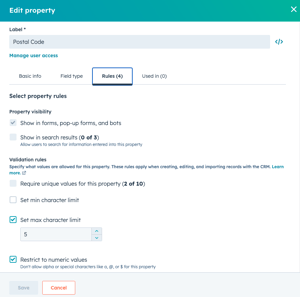
How does it work?
- Go to Object Settings > Properties > Edit Property > Rules > Select Validation Rules.
You can apply validation rules to the following default properties: company, Contact, Deal, Next Step & Ticket.
Who gets it? All hubs and tiers.
What is it? This new feature lets you create, organize, and apply tax rates to individual line items in Quotes, Deals, Payment Links, Invoices, and Subscriptions.
Why does it matter? When you're a business that needs to include tax on each product or service, it simplifies the process by allowing you to add tax directly during line item creation.
This means you can now associate tax with specific line items, making your billing more accurate and streamlined.
How does it work?
- Go to "Commerce" in the vertical navigation menu and select Products > Settings.

Source HubSpot - Product Updates - You’ll be directed to the Products Settings page.

- Here, you can enter a new tax rate and name it.

- The tax rate will then be added to the tax rate library.

- When creating line items in quotes, deals, payment links, etc., you’ll see a new tax rate property where you can select the tax rates you’ve set up before.

Taxes will appear in the line item table and affect subtotals accordingly.

This example shows how it works for quotes, but the feature also applies to invoices, deals, subscriptions, and payment links.
Who gets it? All hubs and tiers.
Source HubSpot - Product Updates
7. Workflows Health Tab
What is it? The new Workflows Health Tab, located next to Manage and Analyze, helps you quickly identify potential issues across all workflows:
- Similar Workflows: Highlights redundant or conflicting workflows (Enterprise only).
- Workflows with Issues Report: Summarizes and graphs workflows with issues over time.
- Unused Workflows Report: Summarizes and graphs unused workflows over time.
Why does it matter? Managing multiple workflows can be challenging, especially with dozens running simultaneously. This feature quickly identifies and addresses potential issues, ensuring everything runs smoothly.
How does it work?
- Go to the Workflows page and select the new Health tab.
- Enterprise users will see a searchable table listing workflows that are similar to others. Each entry shows how many workflows are similar.

Source HubSpot - Product Updates - Click on any workflow to dive deeper. The side panel will show all similar workflows grouped by type, so you can easily find and edit them.

Source HubSpot - Product Updates - For all Pro+ customers, you’ll also find summaries and graphs showing workflows with issues and those that are unused over time.

Source HubSpot - Product Updates
Who gets it? Enterprise Customer Platform, Professional Customer Platform, Marketing Enterprise, Marketing Pro, Marketing+ Enterprise, Marketing+ Pro, Ops Enterprise, Ops Pro, Sales Enterprise, Sales Pro, Service Enterprise, Service Pro
Conclusion:
And that’s it for our July updates! HubSpot is always working on new features to help your business overcome roadblocks.
This month’s updates, including improved AI assistance and better data quality, are designed to keep your workflow on track. These small details can make a big difference, leading to a boost in your business productivity!
Want to explore your possibilities with HubSpot? Let's connect!
