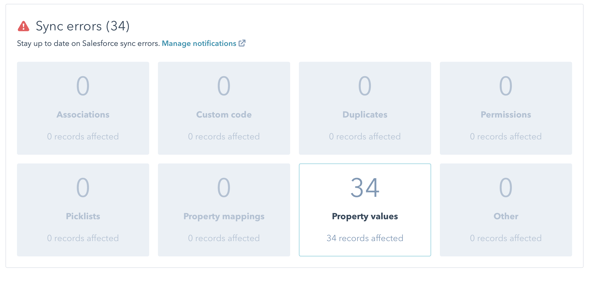HubSpot/Salesforce Integration Issues and Solutions | Elixir Solutions
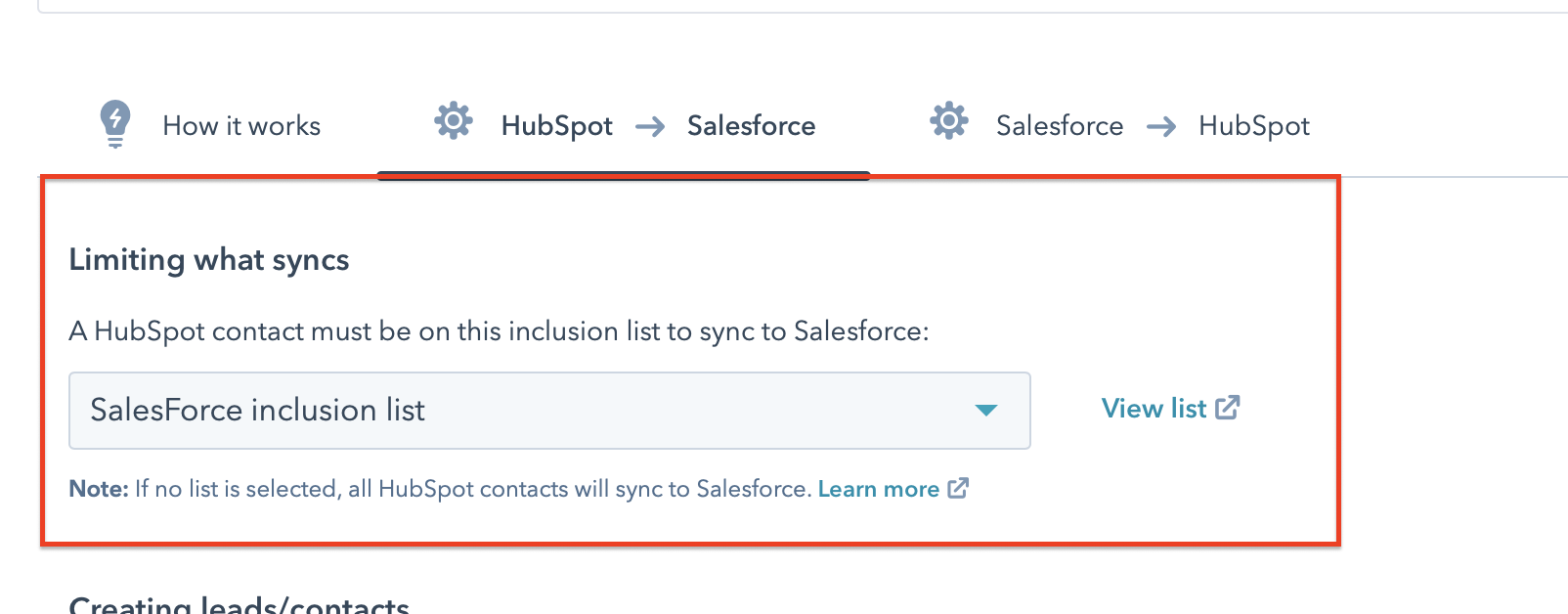
In a previous blog, we’ve documented the steps that you should follow before you turn on the HubSpot/Salesforce integration. However, exploring the Salesforce/ HubSpot integration doesn't stop there! Every once in a while, it is useful to take a step back and reflect on ways to improve your infrastructure.
In this blog, you'll find inspiration on methods to tweak it and improve on the efficiency of your integration.
#1: The integration is creating too many leads in Salesforce
Solution: Create a custom field in your inclusion list.
The HubSpot/Salesforce is quite straightforward and easy to use. When you first set it up, you can choose an Inclusion List. The list will include the leads that would be synced between the systems, based on a specific criteria. Typically, most HubSpot users choose to sync “sales-qualified Leads”, based on the Lifecycle Stage in HubSpot.
After a while, however, the criteria chosen could be considered too broad, and you end up with too many records in Salesforce.
To deal with this, you should create a Custom Property, called for example “Sync to Salesforce”. Then, you can manage this property with HubSpot Workflows to ensure that you can better tweak your integration. The criteria can be then much more specific, reducing the number of leads synced.
Choose the inclusion list:
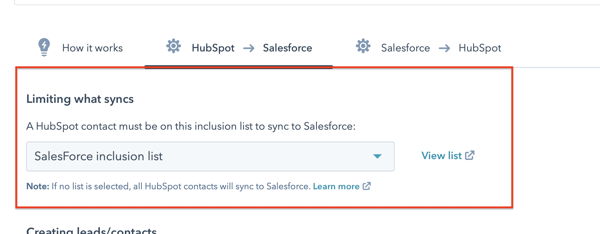
Choose the right criteria for your inclusion list:
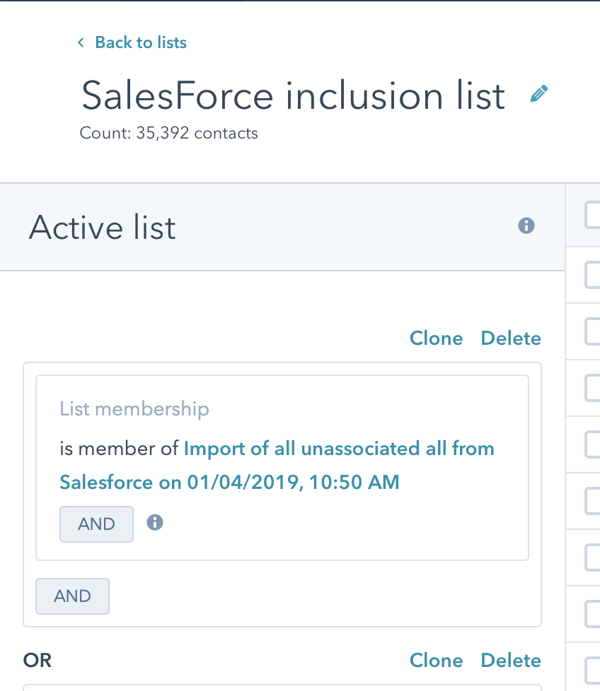
#2: Too many Salesforce contacts in HubSpot
Solution: Change the authorizations of your integration user.
What is true in one direction could also be true in the other. Sometimes, you want to reduce the number of contacts that you create from Salesforce to HubSpot.
There are many reasons for this. For example, for GDPR reasons, some contacts should be excluded from your marketing campaign. It could also be that you simply want to reduce your HubSpot pricing tier.
To segment the list of contacts that you synchronize from Salesforce to HubSpot, there is no inclusion list like there is in the other direction. By default, HubSpot would therefore always sync all contacts from Salesforce to HubSpot.
To deal with this, there is a solution: you can limit, in Salesforce, the authorizations of the user you’ve used to connect the integration. Then you do this, HubSpot will only pick up the records that this user can see and only synchronize the needed accounts and contacts.
#3: “My HubSpot data was erased by the integration”
Solution: Keep Salesforce as the master for accounts and contact data by limiting the sync for those records to a unidirectional direction.
Most of the time, keeping the sync bidirectional can lead to issues. The most important one is the erasure of data. While the bidirectional sync is important to market to your contacts, and while it’s important to pick up sales qualified leads, you should still make a clear separation between your CRM and Marketing Automation tools. It is not the goal of an integration the replicate your Salesforce system in HubSpot, and vice versa.
Therefore, we would suggest deciding upfront which system has the authority on some information. That being said, this method prevents any data erasure from happening in the future.
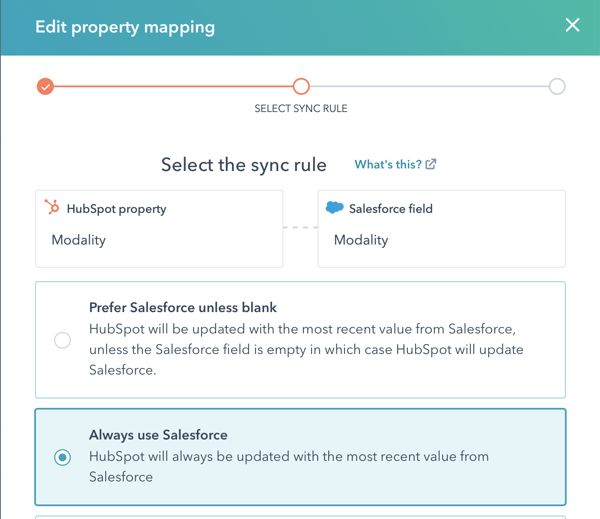
#4: I’m not sure which contacts are linked to Salesforce
Solution: Use filters to look for contacts with a Salesforce ID.
While performing data cleaning, you might want to know which records synchronize with Salesforce.
There is no separate list in HubSpot that by default would list all the relevant contacts. However, you should know that all Salesforce record in HubSpot has their ID documented in a property.
Therefore, you can filter on this property to know which one are (or aren’t) also in Salesforce.
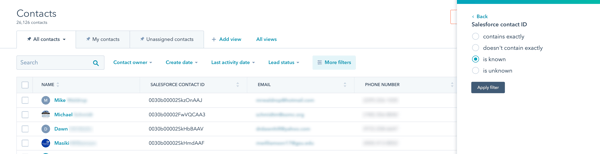
#5: Some contacts don’t sync
Solution: Investigate the issue with the log of errors of the integration.
After looking at the IDs, authorizations, inclusion lists… some contacts might still not be in both systems. In that case, there might be something wrong with the contact itself!
Invalid email address, invalid dropdown values… there could be many causes. To investigate these issues, you can have a look at the log of errors of your Salesforce integration. You can there see the list of all errors your integration has faced.