HubSpot’s December Updates: Elixir's 5 favorite updates
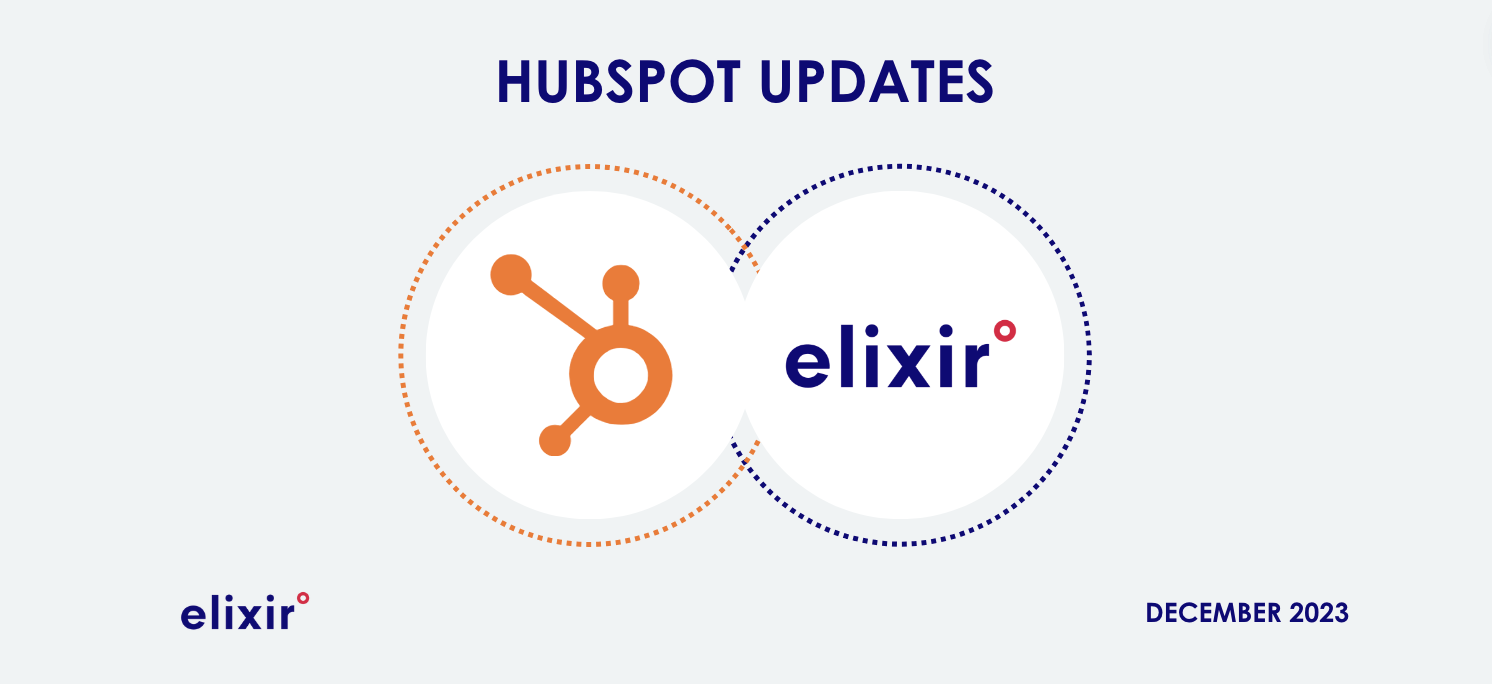
As the final days of December unfold, we're taking a moment to reflect on the month's happenings and share with you—Elixir's favorite HubSpot updates! In this overview, we'll walk you through the standout features that caught our attention and promise to elevate your HubSpot experience. So, buckle up as we delve into the latest updates that made waves this month!
TABLE OVERVIEW
1. Custom Properties for Workflows
2. LinkedIn Personal Profile Mentions on mobile
4. New custom funnel report builder supports optional stages and company lifecycle stages
5. Customized Reminder Emails in Meeting Scheduling Pages
1. Custom Properties for Workflows
What is it?
Now, managing and organizing your workflows is easier than ever with the introduction of custom properties! HubSpot's Smart CRM, known for its flexibility in customizing data for Contacts, Companies, Tickets, Deals, and more, is extending this capability to Workflows. This enhancement empowers you to tailor HubSpot to your unique business needs, allowing for efficient organization, grouping, filtering, and reporting of data according to your preferences.
-
-
-
Extends functionality previously available for Campaigns and Lists
-
-
Why is it Important?
Up until now, organizing workflows presented challenges, with users relying on complex naming conventions or limited folder options.
However, with the addition of workflow Custom Properties and Custom Views, a robust and enforceable multi-dimensional organizational system is now at your fingertips. Admins can define custom properties and specify mandatory values when creating a workflow, streamlining the organizational process.
How Does it Work?
As a super admin, take control of Workflow custom properties by accessing the 'Edit Properties' button on the Workflows Index page, reachable from Settings > Data Management > Objects > Workflows.
From the Data Management page, effortlessly create custom properties and customize the 'Create workflow' form. These properties function just like those for other objects, providing a seamless experience.
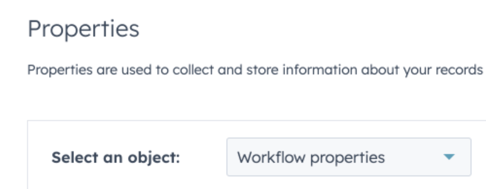
Tailor the 'Create workflow' form to your liking, determining which properties appear when users create a new workflow. This includes:
- adding both custom
- default properties,
- deciding their order
- setting custom properties as required for user input.
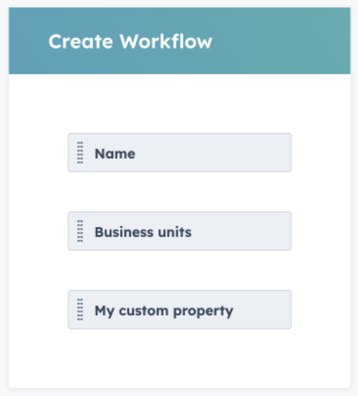
On the workflows listing page, custom properties seamlessly integrate with default properties. Filter and sort workflows based on these properties, create custom views, and choose where properties appear as columns in the table.
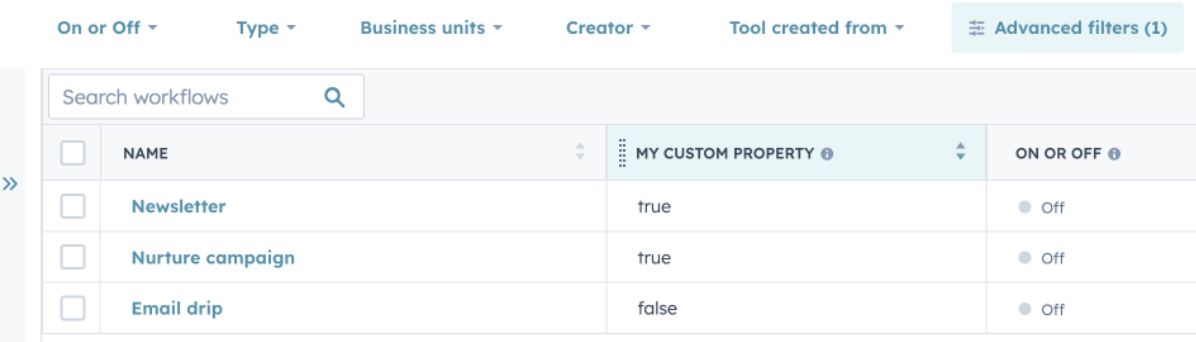
Efficiently manage custom property values from the workflows index, allowing for individual or bulk edits. Simply checkmark the workflow rows you want to edit, then click the 'Edit' button at the top of the table.
Who gets it?
CMS Pro, CMS Enterprise, Marketing Pro, Marketing Enterprise, Operations Pro, Operations Enterprise, Sales Pro, Sales Enterprise, Service Pro, Service Enterprise
2. LinkedIn Personal Profile Mentions
What is it?
Marketers can now seamlessly mention LinkedIn personal pages, bringing a new level of engagement to your social media strategy.
Why is it Important?
Mentioning a connection or other members is a great way for marketers to increase post engagement and comments. This updates makes sure you can do it all within HubSpot & you are not losing time to switch platforms to tag.
How Does it Work?
Creating a LinkedIn post with personal profile mentions is easy:
- In your HubSpot Mobile App (Android and iOS) navigate to Marketing > Social.
- Choose Social Post from the floating navigation menu.
- Select the LinkedIn accounts you want to post to from the modal displaying all your connected accounts.
- In the post creation screen, click the @ icon and type the profile name you want to mention.
- Similar LinkedIn company and profile pages will surface for you to mention.
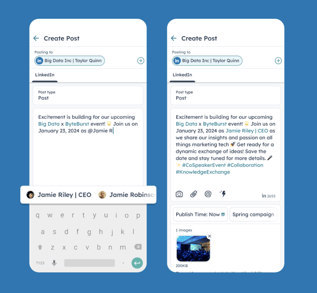
Note: If you don't see the option to mention personal profiles in the social composer, refresh your LinkedIn page connection in your settings.
Important LinkedIn API Limitations
- Mentioning LinkedIn profiles is possible only if they follow your Page.
- Mentioning followers is restricted to posts from a Company Page.
- If a LinkedIn user turns off visibility, their account cannot be searched.
Who gets it?
Once Marketing Pro, and Marketing Enterprise users update to the latest version of the iOS and Android App.
3. Generating Reports with AI
What is it?
Unlock the power of HubSpot AI to effortlessly create detailed reports with just a simple prompt. This AI-assisted feature streamlines the process of building reports, making it a breeze to find answers to crucial business questions.
Why is it Important?
Report creation can be a challenging and time-consuming task. With HubSpot AI, it's now easier than ever to navigate the complexities of reporting, saving valuable time and uncovering new insights that can drive your business forward.
How Does it Work?
- Select "Create Report" from either the Dashboard or Report Library.
- Enter the new "Generate with HubSpot AI" flow, where you can describe your report, and let HubSpot AI take care of the rest.
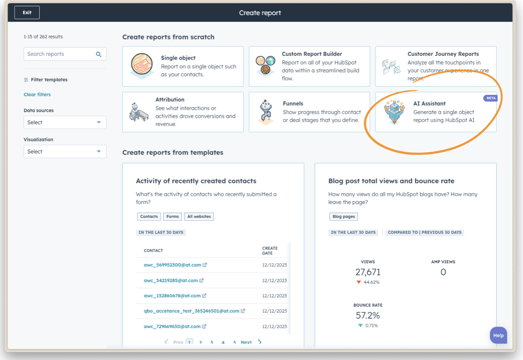
These AI-generated reports function like any other single-object HubSpot reports. You can edit, refine, and save them to tailor the report to your specific needs. Modify the prompt with details like "in the last month" or request specific visualizations like a pie chart, or simply let HubSpot AI generate insights on its own.
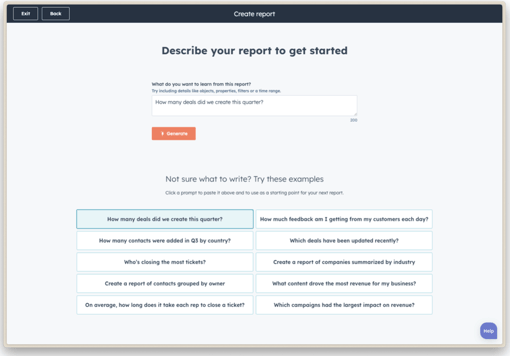
Once generated, save your report to a dashboard for quick access. For a deeper dive, customize the report further using the Single Object Builder.
Who gets it?
This feature is available to all Hubs Pro+.
4. New custom funnel report builder supports optional stages and company lifecycle stages
What is it?
Empower your reporting capabilities with the latest update to the custom funnel report builder. Now, when creating a custom funnel report, you have the flexibility to mark stages as "optional," allowing entities to skip intermediate stages and still contribute to the final count.
For marketers engaged in account-based marketing, we're excited to announce the extension of custom funnel reports to include support for company lifecycle stages.
Why is it Important?
This enhancement caters to the diverse needs of our professional-tier subscribers, providing a more robust funnel reporting system. The key functionalities include:
-
Optional Middle Stages: Designate a middle stage as "optional," enabling entities to skip stages and ensuring an accurate total conversion rate to the final stage in the funnel. For instance, a contact can skip from a Marketing Qualified Lead straight to an opportunity.
-
Company Lifecycle Stage: Extend your funnel analysis to the company object, ideal for marketers, especially those involved in account-based marketing. All professional-tier customers now have the ability to create company funnel reports.
How Does it Work?
- Once your portal is ungated to this beta, have a Super Admin navigate to Reports > Reports.
- Click Create custom report in the upper right, and in the left panel, select Funnels.
- Look for the beaker icon in the bottom left, click it, and opt into the beta to access the new features.
- Choose among three object options to create your funnel:
-
-
- Contacts,
- Deals,
- or Companies.
-
-
- While dragging and dropping stages into your funnel report, hover over a stage name to mark it as "optional."
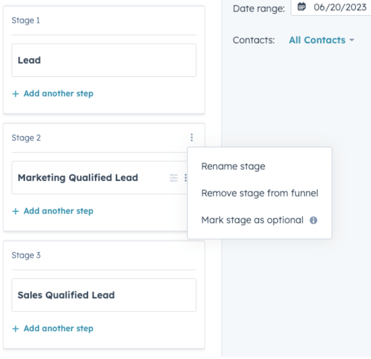
Example:
A high-volume of leads is overwhelming the sales team, making it challenging to identify which ones to prioritize for engagement.
Introduce the "Lead Engagement" column to the Leads table. This simple addition provides an instant overview of the most recent lead activity. Now, the sales team can efficiently prioritize leads based on their engagement levels, ensuring focused efforts on those with the highest likelihood of conversion.
Who is it for?
CMS Enterprise, CMS Pro, Marketing Enterprise, Marketing Pro, Ops Enterprise, Ops Pro, Sales Enterprise, Sales Pro, Service Enterprise, Service Pro
Learn more
5. Customized Reminder Emails in Meeting Scheduling Pages
What is it?
Previously, all reminder emails leading up to a meeting were sent using a standard template. Now, HubSpot users can enhance the personalization and customization of reminder emails for meetings scheduled through dedicated scheduling pages.
Why is it Important?
Prospects now receive personalized reminder emails before scheduled meetings, containing crucial information, meeting links, and any other pertinent details. This customization ensures that recipients are well-prepared and informed ahead of their upcoming meetings, overall creating a seamless customer experience.
How Does it Work?
To configure customized reminders for meetings booked through scheduling pages:
- Navigate to Sales > Meetings.
- Create a new scheduling page or edit an existing one.
- In the scheduling page configuration, go to the Automations step.
- Toggle reminder emails to on to reveal a new section for customizing reminder emails at the bottom of the page.
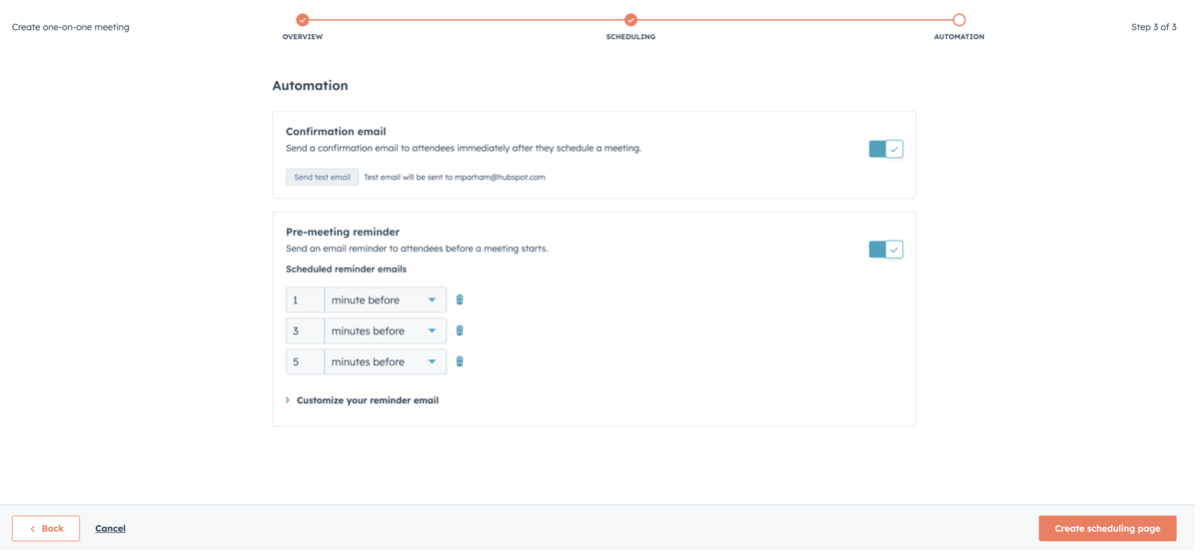
Customization Steps:
- Click the arrow to expand the Customize your reminder email section.
- Customize the subject line and body of the email using desired text and personalization tokens.
- Personalization tokens include options for the contact, company, meeting organizer, and meeting details.
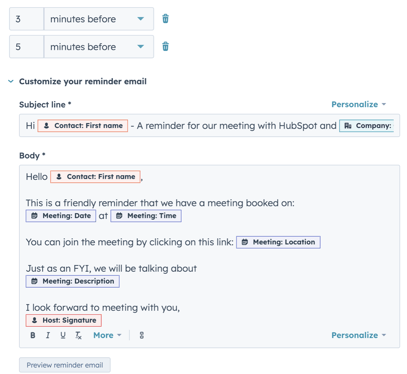
Who is it for: Sales Starter, Sales Pro, Sales Enterprise, Service Starter, Service Pro, Service Enterprise
Conclusion:
Wrap-Up HubSpot's December Power Moves
And there you have it—our rundown of the top HubSpot updates this December. No frills, just the good stuff. These 5 updates are ready for action, offering a direct impact on how you tackle your business game.
As you navigate the year-end, consider integrating these updates into your HubSpot toolkit. From streamlined workflows to LinkedIn mentions, AI-powered reports, and enhanced funnel insights, it's all about making your life simpler and more efficient.
Want to explore the possibilities with HubSpot & get guidance, let's connect!
